Room Guides
Most of the information in these "CCRMA room guides" are out of date as of 2022, with a mixture of still-true and no-longer-true information and many marked as obsolete/archived. For current documentation about specific rooms try https://ccrma.stanford.edu/docs/rooms.html
The following guidelines are intended to keep the CCRMA facilities functioning at an optimal level for all users. Please read this guide fully before making request for use and to facilitate your experience in organizing a successful event.
CCRMA resources including the Stage are dedicated to music making, composition, performance, research and education, and are to be used according to Stanford policies. Stage may not be used for unsanctioned personal or private purposes.
Access is limited to faculty, students and guests of the department with prior reservation.
Room Scheduling
CCRMA uses a web-based scheduling system located here:
http://ccrma.stanford.edu/rooms
With the exception of the Recording Studio you can reserve any of the following rooms. If you would like to reserve the Stage, it would be best to contact a staff member before making a reservation in the system. Please be reasonable and respectful with the amount of time you reserve and when.
In respecting the creative privacy of others, check this schedule before entering any of the spaces. If you will not be using the space, delete it from the reservation system, and in times of high demand it would be appropriate to send a note to local-users, letting the community know about the availability.
Please keep the rooms clear of trash, even if you find some in there when you arrive. And, please never place food or liquids anywhere near the gear.
How to Schedule
Point your browser to: http://ccrma.stanford.edu/rooms.
There you will meet the CCRMA "Meeting Room Booking System" which looks like this:
Notice that time is on a 24 hour clock and in increments of 15 minutes. Stanford events (especially classes) tend to be scheduled often at 5 minute increments. For our purposes, please round to the nearest 15 minute increment.
To make a reservation simply click on the table cell whose column is the room you wish to reserve and row is start time of your reservation. You'll then be presented login screen that looks like this:
Enter your CCRMA username and password. You'll then go to the reservation web form. In this example, on the 'rooms' homepage I clicked on the 'Seminar Room' column and chose to reserve the room beginning at noon. Fill in the "Description" fields, select the length of time, leave the "Type" field at the default "Internal." You can also schedule recurring reservations!
Press 'Save.'
You'll be brought back to the homepage. If you scroll down to the time of your registration you'll see something like this:
CCRMA Stage
The CCRMA Stage is a 100-seat modular concert space with dimensions 25' x 55' (7.5m x 16.7m). Some Quick User Guide pdfs are available below but the most recent technical documentation is at https://ccrma.stanford.edu/docs/stage/Stage.html. It is equipped with high-quality loudspeakers and a digital mixing console, two computers (Mac Mini and Linux), a DVD/CD player and two high-resolution projectors for multi-media presentations. A Yamaha Disklavier (DC7 Pro) piano is also available along with a small performance lighting system. The room is acoustically treated, with acoustically sealed windows and doors, and adjustable acoustic window coverings.[insert picture here]
CCRMA resources including the Stage are dedicated to music making, composition, performance, research and education, and are to be used according to Stanford policies. The Stage may not be used for unsanctioned personal or private purposes.
Access is limited to faculty, students and guests of the department with prior reservation.
Here is a chronological ordering of steps you should take to prepare for a performance:
- CCRMA concert events typically have some sort of connection to computer music or aspects of CCRMA research. The CCRMA Stage is not suitable for general-purpose concert use.
- All concerts must be requested at least 2 weeks in advance of first rehearsal. This gives us reasonable time to secure the room, rehearsal time, and a tech person to assist you or train you in using the Stage facilities. Many concerts and events require to have a CCRMA tech person in attendance.
- Go to: https://music.stanford.edu/resources/reserve/performance-hall-requests and follow the instructions there to request a hall for your event.
- Enter ALL pertinent info (this information goes directly to the Music Department staff since CCRMA concerts are also Music Department concerts).
- If your event requires recording, make sure to request it in the reservation form.
- Go to https://ccrma.stanford.edu/room-guides/ccrma-stage and read the CCRMA Stage Guidelines.
- Email Nette Worthey (networth at ccrma) a brief description of your intended event and an answer to the question "Why CCRMA?"
- If approved, a tech person will be assigned to your event and you will receive an email.
- If your event takes place during regular business hours, the tech person will assist you. If your event happens in the evening or during the weekend—and depending on the nature and specifics of the event—you may have to learn in advance how to operate the equipment yourself, or arrange with the tech person to be there.
- You are responsible for all clean-up related to your event, including restoring the Stage to its default state and dealing with any food you provide (only allowed with prior approval).
The Stage is CCRMA’s 100-seat modular concert space (25' x 55'). It is equipped with 16 high-quality loudspeakers and a digital mixing console for sound manipulation, two computers (Mac Mini and Linux), a DVD/CD player and an high-resolution projectors for multi-media presentations. A Yamaha Disklavier (DC7 Pro) piano is also available along with a performance lighting system. The room is acoustically treated, with acoustically sealed windows and doors, and adjustable acoustic window coverings.
Security is a prime concern due to expensive equipment located in the Stage. Security depends on the doors remaining locked at all times: access is handled by electronic sensors at the doors that can be activated by Stanford ID cards that have been entered into the CCRMA security system or by a temporary access card we can provide. Front and rear doors are acoustically sealed and should not be propped open with doorstop wedges underneath the door as this will damage the seals. Doors must be left closed and locked after regular weekday business hours. This is the user's responsibility. The exterior doors of the building will be opened by staff during the event's hours.
The lighting and sound systems are complicated and will require a staff member who is familiar with the CCRMA equipment to set up. Arrangements should be made with CCRMA staff well ahead of any event to be sure the technical requirements can be handled. Direct audio and video connections from laptop computers are possible as well as DVD and multi-channel music playback from the CCRMA computers. Some configurations require significant setup, so advance notice of the technical requirements is absolutely necessary.
The sound system features a Yamaha DM-1000 mixer which feeds 4 ADAM S3a, 4 ADAM P33 and 8 ADAM P2.5 loudspeakers (this last 8 mounted in the ceiling of the Stage). Six microphones and stands are available along with six music stands. Mics are kept locked and can be obtained from staff and cables are stored in the adjacent Conference Room closet. 16-tracks of digital audio output are available from the Linux computer system and the Mac Mini can connect through any multi-channel external sound card or through its built-in stereo output. Stereo CD-R recordings for archival use are available from a system consisting of a pair of overhead Sennheiser MKH20 microphones connected to an Aphex preamp and Tascam CD recorder. The DVD player sends only a stereo output to the mixer but down-samples the 5.1 output to stereo internally. Several spotlights are controlled from a DMX light board but require manual configuration by CCRMA staff. Please do not alter any wiring without assistance from CCRMA staff.
A tuning of the piano can be arranged prior to the performance by specific request at the renter/user's expense.
Booking the Stage can also include the reservation of a “green room” studio behind the stage with a private restroom for performers.
The 100 chairs in the room can be set in different formations according to the events' needs.
Organizing Your Event
Scheduling the Stage Book the Stage online at: ccrma.stanford.edu/rooms.
Login requires your CCRMA USERNAME AND PASSWORD. Booking the Stage requires an sign-off by CCRMA staff or faculty for non-departmental events. Every effort will be made to accommodate all users, but in case of scheduling conflicts, priorities will be given first to CCRMA/Composition related work including Degree-in-Progress students and then to other approved guests.
Procedure for a Session
After you first arrive:
- Report by email to staff@ccrma.stanford.edu, if the room was left in less than perfect condition. (ie. All cables should be put away, there should no trash lying about, chairs should be neatly stacked to the sides of the room, no microphones left out or other equipment, the piano should be covered, etc.)
- Report any problems with the equipment by email to staff@ccrma.stanford.edu.
- Manuals for the equipment are kept under the mixing board and should not be removed from Stage at anytime.
When you leave, leave the room in good order:
- Put everything away, including all cables.
- Make sure you are logged out of the computers.
- The piano lid should be closed and the piano should be covered.
- Switch off spotlights, incandescent lights and leave fluorescents on.
- The room should be cleaner than when you found it.
- The doors must be left closed and locked.
Users are responsible for the equipment. If studio equipment is damaged through misuse or carelessness, you will be billed for its replacement. Smoking, eating or drinking other than water, are not allowed.
The equipment in each room is configured to allow for flexible interconnections. Please do not move or disconnect any cables or equipment. Only faculty and staff are to disconnect or reconfigure any cabling, or physically move any piece of equipment
Hardware and Software Setups
System hardware: if you need to move or rearrange any system hardware during your scheduled time, ask for assistance to a staff member. Allow time during your session for setup and for putting back everything as it was.
If you need software installed for specialized work, contact nando@ccrma.stanford.edu.
System configurations: Do not alter various system settings and configurations. The use of certain software may require changes. Should these be changed during a lab session they should be set to their normal settings at the end of the session. If you are unsure of what the normal settings are for a given machine see the appropriate staff or faculty.
Stage's equipment and manuals should not be removed from the room at any time.
Key Card Reader System
A key card system allows all faculty, staff, students and guests 24 hour access to the CCRMA facilities including the Stage.
CCRMA faculty maintains exclusive authority to grant or revoke card access as well as temporary restrict access to limit an individual's access to the rooms or a combination of rooms.
Since the Access System records all card activity 24 hours a day, make sure you do not lend your card to anyone else since this could cause the card owner to be held responsible for the room and its contents. You will be held accountable for access granted with your card. If you are approached for access to the room from someone without a CCRMA ID, please contact networth@ccrma.stanford.edu.
Backing Up
Always remember to save your work and your mixer patches on the standard compact flash card for the digital mixer. Properly name and lock your patch.
Bringing Outside Equipment Into Stage
Users are welcome to bring their own gear into the room for use on their own projects.
Please disconnect and remove your equipment from the room after use.
CCRMA is not responsible for instruments or equipment left unattended in the room. We cannot store equipment and the Stage is not a storage area.
Borrowing Stage Equipment
All stage equipment is not to be moved without prior permission from CCRMA Staff or Faculty.
- Obtain permission from appropriate CCRMA faculty or staff for the use of equipment.
- Check schedule to determine who will be using the room during the times the equipment in question will be removed.
- Notify all affected users of your intention to borrow the equipment.
- Take care that the appropriate equipment is not damaged or stolen during the time it is out of the studio. You will be held responsible.
- Once the equipment has been returned and reinstalled test it to be sure it is functioning properly. Alert all users that the equipment has been returned
CCRMA Stage Contacts
Contacts at CCRMA include:
- Music Department Performance Hall Requests: https://music.stanford.edu/resources/reserve/performance-hall-requests
- Nette Worthey (booking): networth@ccrma.stanford.edu
- Constantin Basica (CCRMA Concert Coordinator): cobasica@ccrma.stanford.edu
- Fernando Lopez-Lezcano (computers): nando@ccrma.stanford.edu
- Matt Wright (Technical Director): mat@ccrma.stanford.edu
Laptop Audio Workstations
There are several multi-channel laptop workstations in the Knoll. One in the Ballroom computer cluster (Room 216), one in the 2nd Floor Grad Area (Room 201), and one in Grand Central Station (Room 209). Each is equiped with a USB soundcard and 4 speakers configured for easy connection to your laptop. Quad Speaker SystemEach station has four Adam A3X studio monitor speakers. The volume levels have been set for you, so you shouldn't have to adjust them.USB SoundcardEach station has a UA-101 USB soundcard. The Cakewalk UA-101 is a USB professional audio interfase. It connects to a computer thorugh USB2 and has 8 channels of analog I/O (up to 192KHz / 24 bit), SP/DIF and MIDI input / output connections. Two front panel inputs include good quality microphone preamps. The UA-101 can be used from Windows, OSX and Linux. See below for a link to a local copy of the manual (only available for logged in users).
Driver installationIf you are running a flavor or Windows or OSX in your computer you will need to install a driver before connecting your laptop to the soundcard. No driver is needed if you are running Linux.Go to the Cakewalk Driver Download site for the UA-101, agree to the licensing terms, and download the appropriate driver for your operating system and version. Install the driver by following the instructions in the download page (there are drivers available for the 32 and 64 bit versions of Windows 7 and Vista, the 32 bit version of Windows XP and for OSX Snow Leopard -10.6- and previous versions -10.4 and 10.5). Changing the Sampling RateUse the "SAMPLE RATE" switch in the front panel to specify the sample rate at which you want to record and play back audio data. If you change the setting of this switch, you must exit all software, switch off the UA-101 (use the "OUTPUT/POWER" knob in the front panel), then turn it back on again. You must set this to match the sample rate of the software you’re using. If you’re using external synchronization mode (digital input switch turned on), the sample rate of your external device must also match this setting.NOTE: If you have to change the sampling rate while you are working with applications, first make sure you've saved your session files, because doing so may have unpredictable results. Limitations when using the 192 kHz setting• The digital input connector and digital output connector cannot be used.• Input jacks 7/8 and output jacks 7/8 cannot be used. Output Volume ControlThe "OUTPUT/POWER" knob in the front panel only controls the volume of the headphone mix. To change the output volume use the knobs on the speaker themselves. |
Listening Room
The Listening Room is a 3D studio with multiple speakers (7 hang from the ceiling, 8 surround the listening area at ear level and 7 more are below an acoustically transparent grid floor).
 |
All audio streams in the room are routed and controlled through a custom program called OpenMixer running on a dedicated computer. OpenMixer provides for multiple multichannel inputs to be routed simultaneously to any or all speakers in the room. OpenMixer can also decode Ambisonics multichannel streams from any of its inputs to the speaker arrangement of the room. Inputs available include a digital 24 channel i/o link from the Linux workstation, 16 analog inputs, 8 microphone inputs, 2 8 channel digital ADAT links, 4 ethernet ports that provide 24 channels of digital i/o each through Netjack, and the outputs of a DVD player installed in the equipment rack.
Please refer to the OpenMixer Manual page for detailed instructions on how to use the Listening Room audio routing facilities.
(this paper - presented in the Linux Audio Conference 2010 - explains the motivations and subsequent development of the OpenMixer hardware and software)
Please don't move the speakers or change their settings as the room has been calibrated for the current speaker positions and settings. Please don't rewire anything (signal or power cables), there is no need to do that.
Max Lab
The Max Lab is the hub of what we call Physical Interaction Design at CCRMA. Named after Max Mathews, the Max Lab is where we focus on hardware and software interfaces for interacting with sound.
We are physically located in Rm. 201 of the Knoll.
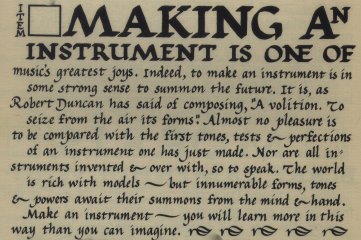
Lou Harrison, from "Music Primer," 1971 C.F Peters Publishers
Max Lab - Denizens
Denizens
During any given term, the Max Lab may have up to 50 users, including students of Music 250 -- Physical Interaction Desgin for Music and Music 36N -- Experimental Musical Instruments. Regular inhabitants of the Max Lab are:
Max Lab - Access and Hours
Access
There are 2 prerequisites to using the Max Lab:
1. You need to have a CCRMA account and access card in order to enter the lab. People who are unfamiliar to regular Max Lab users will be asked to log in to a CCRMA machine and open the Max Lab door in order to demonstrate that they are a current CCRMA user. If you are a Max Lab user, and someone you don't recognize attempts to use the Lab, do the same. It is the responsibility of the entire community to ensure our safety, security and the continued availability of resources.
2. As of Fall 2006, new Max Lab users must all receive a 30-minute safety and courtesy briefing. Please contact Sasha Leitman (sleitman at ccrma) or Michael Gurevich (gurevich at ccrma) to schedule a briefing.
Hours
The Max Lab is available 24 hours a day. The door automatically locks when it is closed. The door can be left open only when someone is working in the lab. If you are the last person to leave the lab, turn off the lights, close the windows and close the door behind you. This applies at all times, even during the day.
Max Lab - Cleaning and Caring for the Lab
Cleaning and Caring for the Lab
There is a large number of people using the lab, and it doesn't take long for the lab to get very dirty. Our cleanliness rule is as follows:
Leave the lab cleaner than when you found it.
This means thoroughly cleaning up your mess, in addition to something else. It only takes a couple minutes to sweep the entire floor or wipe down all the work surfaces. Plan on stopping your work at least 15 minutes before you need to leave, or longer if you've made a big mess. This will give you enough time to properly put away all the tools or components you have used, and to clean up the lab.
Max Lab - Safety Practices
Safety Practices
The Max Lab contains many power and hand tools for your use, but many of these tools are dangerous if used improperly. Important safety precautions must be obeyed.
There is a general Stanford-wide Health and Safety Policy.
General Safety Common Sense
Use common sense to keep the lab safe and your fellow lab users happy. Examples of common sense:
- If something seems like a bad idea it probably is. Don't do it.
- Don't leave things on the floor that people may trip on.
- If you run an electrical cord across the entire lab, someone will probably trip over it.
- If you are about to make a loud sound or turn on a loud tool, warn those around you.
- Please speak up if you see anyone in need of some coaching on any of these points.
Work in Pairs
It is always a good idea to have someone else around while you are working in the lab, especially if you are using power tools. Try to avoid working alone wherever possible.
Attire
- Wear appropriate clothing for what you are working on.
- Avoid bulky clothes that may get caught or snagged on tools or soldering irons.
- Remove long necklaces or dangling jewelry.
- If you have long hair, tie it back.
- Wear closed-toed shoes (i.e. NO FLIP-FLOPS). Even if you are not using them, there may be others around using heavy or sharp objects like clamps or cutting tools that can fall on your feet.
Safety Gear
Safety glasses, disposable foam ear plugs, dust masks and work gloves are available for your use. Eye protection must be worn at all times while you are cutting, drilling, soldering, or near to anyone who is doing any of these. Use your discretion for when to use ear plugs and dust masks.
Ventilation and Dust
The Max Lab is not set up with an industrial ventilation system. Furthermore, it contains and is used to produce many sensitive electronic devices. This means that you should avoid using hazardous chemicals or creating large amounts of dust in the lab. If you are soldering or making moderate amounts of dust, open the windows to help air circulate. Make sure to close the windows when you leave. And as always, thoroughly clean up your mess and one other before you leave.
Intoxicants
Absolutely no alcohol may be consumed in the lab. Do not use the lab if you are intoxicated or your coordination may be impaired. This includes fatigue. Especially toward the end of term you may be run down and working late. If you are very tired, its not a good idea to operate power tools.
Appropriate Use of Tools
The Max Lab contains many specialized tools. However, it is not a machine shop or a woodworking shop, and doesn't have every tool that you may need. It is generally a bad idea to use a tool for something for which it was not intended. This is a great way to break tools and cause accidents. For example, a jigsaw is not meant for cutting through-holes, and the drill bits we have are not for cutting titanium. If you have a very specific need, you may need to look to work elsewhere, the Product Realization Lab, for example. Also, things like screwdrivers or hammers should not be used as percussion mallets. Feel free to use your own tools for this purpose, but not those from the lab. If you do not know how to use a tool, ask a staff member. Some general principles apply:
- Your work should always be securely or properly fixtured – this applies to any cutting or finishing tools.
- Keep electrical cords away from cutters or sources of heat or liquids.
- Never orient a cutting tool toward your body. Don't drill something while holding it in your hand, and always move a power saw away from you.
- Don't try to use a drill bit as a milling tool. We have some endmills for milling with the drill press and cross vise. Ask someone for help if you aren't sure how to do this.
Max Lab - Other Protocols
Other Protocols
General Courtesy
Be aware of your fellow lab users. Some things that may not be immediately obvious:
- Be aware of the size of your workspace. Your neighbour won't appreciate it if your sawdust flies into her laptop.
- Space is at a premium. Leaving your project on a desk means that someone else won't be able to work there.
- Some past projects, components, and the Music 250 prototyping kits do remain in the lab by special arrangement. Don't play with or use parts that don't belong to you, unless they are in the scrap bin (see the next point).
Scrap Bin
There is a designated “Scrap bin” in the corner beside the workbench. You may use materials in the scrap bin for your projects. If you see something else that looks like scrap, it probably isn't. Always ask before handling or using materials from outside the scrap bin.
Storage
Again, the lab is small. There is very little room for storage in the lab. Floor space should never be used for storage. You may store things only for very short periods of time (e.g. while waiting for glue to dry) only if they are clearly labeled and you can find an appropriate place for them. If you leave something in the middle of a desk, it is occupying space that someone else can no longer use. Note that Max's desk is not a good place to store things. CCRMA's lockers are the best place to store your stuff that you can't take home.
Jamming
Obviously tools make noise. Many projects make sound as well. There is a fine line between testing your noise-making project and “jamming”. Testing is welcome and encouraged where it is necessary. In order to conserve space in the lab and to avoid disturbing other users, take your project elsewhere to jam. There are other spaces available for jamming, including studios at CCRMA, practice rooms in Braun, and your house. Caring for our Tools In addition to using tools properly, they need to be cared for.
- Some power tools have cases, to which they should be returned after use. They should be left clean and free of dust and debris.
- Drill bits and saw blades should only be used to cut their intended material. Using them even once on other material essentially ruins them for everyone else. If bits or blades are dull, please inform Sasha.
- Handle drill bits and cutting tools with shop rags, and don't leave them on desktops or drop them. This will keep them sharp.
Putting Things Where They Belong
Tools should not be removed from the lab. If you have a messy project that requires you to work outside, you may take the tools you need and return them to the lab promptly. Tools should never leave the Knoll.
Tool Cabinet
Certain dangerous or valuable power tools are kept in a locked tool cabinet. Max, Bill, Michael and Sasha have keys to the cabinet and can open it to allow use of these tools while they are present. If you need to use tools from the cabinet, try to plan ahead so that you are doing so during consultation hours.
Guests
The Lab is not very big, and currently has around 50 regular users. For this reason, please don't bring guests into the lab. If you need someone to help you with a project, you may bring a guest provided that they have been thoroughly briefed on lab safety and obey all the safety and courtesy practices outlined here. You are responsible for the conduct of any guests.
Max Lab - Emergencies
Emergencies
In case of an emergency, pick up a CCRMA telephone (there are 2 in the lab), select a line by pressing one of the buttons on the top row, and dial 9911.
For minor accidents, a First Aid Kit is located in the Lab in the open upper cabinet beside the drill press.
In case of fire, there is a fire extinguisher as well. Familiarize yourself with the locations of the telephones, safety equipment and building exits in case of emergency.
Recording Studio
The CCRMA Recording Studio provides a space for both research and class related recording with the typical audio software packages - commercial and open source - that are available for OSX or LINUX. There are 2 main routing systems,which can function simultaneously. These provide all the functionality of a recording studio, while also allowing for research and recording relating to virtual acoustic environments. Independently, both systems allow for the measurement or recording of up to 16-channels of audio. All 32-channels are available for the measurement and/or recording of audio when both systems are in use simultaneously.To refresh yourself in how to get a sound, see: QUICK START Guide.The default scene on the Yamaha DM 2000 is scene 09 CCRMA STUDIO A. The studio etiquette guide follows after the system descriptions and equipment lists but just incase you think you know better …. NEVER DISCONNECT ANYTHING!!!
The studio can be booked through the CCRMA Room Booking System in general up to 8 hours per week - ask if you need more. Be aware that there is in heavy usage during Fall and Winter quarters with Music 192A/B students. The 192A/B instructor may choose to block off significant hours for these students.
Studio connections flowchart is available - Here
System Descriptions -
Routing System 1 - Regular Recording (Typically introduced in Music 192A or Music 199Yamaha DM 2000 (DM 2000 Quick Guide - for most use cases use Scene 9 CCRMA Studio A on the DM 2000)
Mac Pro Late 2013 or LINUX
Word Clock is sent to the Apogee Big Ben from MOTU 112D and then on to the rest of the WC devices
MOTU 112D, also GF Handels Audio
MOTU MTP AV, GF Handels MIDI to Disklavier
Fredenstein CanAmp Headphone Amp
(Fredenstein Tube Mic Preamp, not connected)
Case for Audio Storage Drives 1 and 2. Always save your audio to Audio 1 or 2, never to your desktop
UA License Hub
USB Hub for your external devices
PreSonus FaderPort 8 Controller, will work with your Logic, ProTools, Reaper etc. sessions
Yamaha DM 2000 (6 Slots used for audio routing):
Slot 1, 2, and 6, DB25 to MOTU
Slot 3, ADAT for LINUX
Slot 4, DB 25 to Reamp Snake Ch 5-7 (Ch 2,3,4,8 Virtual Acoustic, see System 2)
Slot 5, DB 25 to Adams (and 5.1… sans .1 for now! Use Scene 4 of the DM 2000 for 5.1)
XLR Patchbay (From Live Room Snake 1 and/or in the Control Room direct-in):
By Default channels 1-16 of DM 2000 come from the live room snake into the the following preamps:
Channels 1-4 - Millennia 4 HV-3D
Channels 5-8 - Neve 5024
Channels 9-12 - Focusrite ISA 428 Mkii
Channels 13-16 - Universal 4-710d
Channels 17, 18, 19, and 20 are accessible direct from XLR Patchbay
Laptops plug into Rapco LTI 100 Interface direct to Channel 21 and 22 of DM2000 (Use Inserts to hear RME Analog 1 and 2 Out)
Channel 24 - Talkback (goes from the DM 2000 Omni Outs 5 and 6 to Output 6 of PreSonus Headphone Amp and then to Mackie Speaker in Live Room)
Also on the XLR Patch Bay:
Universal Audio 2 610 Preamp
Universal AudioUA LA - 2A Leveling Amp
2 Universal Audio 1176’s Compressors
(DBX, Ashley, and Furman currently unconnected)
Bantam Patchbay:
Unconnected, will normal to DM2000 from the 4 main preamps to allow for switching of where output of preamp shows up on DM2000
Monitor Speakers:
2 Adams A77X (5.1 available in combination with the 3 A7’s, all routed through Slot 5 of DM 2000's main routing section 1-5)
2 Westlakes BBSM-10 (routed through Stereo Out of DM 2000's main routing section)
2 Neumann KH 120 (connected to "Smalls" by way of Stereo Out of DM 2000's main routing section)
Channels 5-7 of the Reamp Snake in the Live Room are addressable from the DM 2000 Slot 4 by use of the Auxiliaries (probably best to use Aux 1-4, or Aux 9-12)
Headphone Routing:
The Live Room Headphone Amp is used by creating sends to outputs 3 and 4 of your DAW. This then goes to PreSonus HP60 Headphone Amp on Channel 27/28 of the DM2000, via Aux 5 and 6 physically hrough the DM2000’s Omni Out 5 and 6. (Talkback goes through channel 24 and then through channel 6 of the PreSonus HP60 to the Mackie speaker in the Live Room)
Signal goes to the Fredenstein CanAmp Headphone Amp in the Control Room via Aux 7 and 8, set on Channel 27/28, through the DM2000’s Omni Out 7 and 8
Routing System 2 - Virtual Acoustic System (or Mobile Recording if needed)
This can be used separate or in conjunction with System 1
Word Clock is sent from Apogee Big Ben - Apogee receives WC in from the MOTU D112. Always use 48K!!!
RME Fireface UFX +
Millennia (2 8CH HV-3D) - connected to VAS Snake 2 in the Live Room
SSL Alpha Link
4 of the RME outputs (3,4,5,6) go to the Genelec 8040’s through Channels 2,3,4,8 on the Reamp Snake in the Live Room
Use Inserts on Channel 21/22 of DM2000 to hear Analog 1 and 2 out of RME
2 Line Audio OM1 microphones are connected to Analog in 9 and 10 of the RME for virtual acoustic calibration and live input
*****
EQUIPMENT LIST -
Available in the Live Room:
Piano DC 7 Disklavier
Mackie 1202 Mixer (Can be used for stereo playback - 4 channels of live electronics through the Genelec 8040’s)
6 Channel PreSonus Headphone amp (Channel 6’s output goes to Mackie TalkBack Speaker)
4 Genelec 8040 monitor speakers
Taytrix 9 piece Baffle/Gobo Set
Gretsch Catalina Club set with 18" bass drum
Control Room Closet:
Microphones (Spec Sheets for Dynamic, Ribbon, and Condensers are Here)
Dynamic
Beyer M201 TG (2)
ElectroVoice RE20
ElectroVoice 868
Sennheiser MD 421 (2)
Sennheiser e604 (2)
Sennheiser MD504
Sennheiser E835
Shure SM57 (2)
Shure SM58 (2)
Shure SM 7B
Ribbon
Beyerdynamic M500 (2)
Beyerdynamic M160
Golden Age Active Ribbon mkiii
Royer R10 - (Pair)
Condenser
AKG 414 (2 Pairs)
AKG 460B (2 both with omni and cardioid capsules)
AKG C451 (pair)
AKG D112
AT 4050
CAD M197 (2)
Josephson 42 (Pair)
Line Audio 2 x OM1
Line Audio 2 x CM3
Lauten LA-120 (Pair)
Lauten LA-320 (Has Tube Amp Power Supply)
MXL 990
Neuman U87
Neumann TLM 193
Neumann TLM 103
Rode M5 (2 Pairs)
Rode NT 55 (2 - with omni and cardioid capsules)
Rode NT 4 (Stereo)
Sennheiser e 901
Sennheiser MKH 20 (2)
Shure KSM 141 (2 Pairs)
Other Mics (Fancy Stuff)
3 Tetra mics and Zoom H3VR
B&K (Pair)
Schoeps (Pair + Boundary Plates)
Countryman Lav (2)
DPA (4 pack string microphones)
Sennheiser old 405
String Pickups
VC 1 (Cello Pickup)
VC 3 (Viola/Violin Pickup)
Schertler (DYN – V – P48) Violin Transducer
Schertler (DYN – C – P48) Cello Transducer
Schertler (Stat – C – Set) Electrostatic Transducer
Schertler (Stat – V – Set) Electrostatic Transducer
DI Boxes
Para Acoustic DI (2)
Behringer Ultra DI100
Radial Pro DI Passive
2 Radial Pro D2 Passive Stereo DIs
Radial Pro AV1 Broadcast DI
Headphones
Shure SRH840
AKG K712
BeyerDynamic DT 1770
BeyerDynamic DT 770
Sennheiser HD650
Bose 35
Old Formats
Panasonic SV380 DAT
Tascam CD-RW 700
Tascam DA78-HR
Other/Accessories
2 Stereo Bars
Shock Mounts (On Bottom Shelf):
- U87
- AT4050
- Golden Age
Korg Minilogue Analog Synth
Check Mate CM-140 SPL Meter
Some Studio Etiquette
When using the studios, it is necessary to adhere to the CCRMA security procedures, especially those regarding building access: NO DOORS ARE TO BE LEFT OPEN UNATTENDED. Equipment may be brought in for recording, but it CANNOT BE STORED here. CCRMA is not responsible for loss or damage to any equipment left here. Cables for studio use are stored on the wall inside the studio. These cables are for temporary use in the studio only: if you need cables for use outside the studio, see staff. The cables should be stored on the wall, either wrapped up with no ends hanging free (longer cables) or draped over the hooks (shorter cables). Please see that the cables you use are not tangled hopelessly when you return them. (Extra credit if you use the over-under wrapping technique correctly.)
NEVER disconnect any audio connections in the studio (Exception: you may connect microphones to the mixing console directly to the mic inputs.) Be sure to clean up and return all equipment when you are done and report if something was out of place before you session began!
Food and drinks are not allowed in the studio control room. This is necessary to prevent accidents from damaging the equipment. There are kitchen facilities upstairs and you should use that area for eating, as long as you clean up after yourselves. If you sign up for time, you are expected to use it. If you cannot make use of a booking, you should delete it from the signup program and notify local-users@ccrma. If you bring non-CCRMA people into the studio, you are responsible for their adherence to the CCRMA rules. Please be respectful of others working at CCRMA and limit disruption: keep the studio door closed to keep sound from disturbing others. Try to minimize the impact of your project on the general CCRMA community.
Help! How do I get some light?
Lighting in the recording studio and control room is controlled by a pair of rotary switches, one for on and one for off. To turn on lights, push in and turn the ON switch. To turn off the lights, push in and turn the OFF switch. Each switch has numbers that correspond to the banks of lights, so each bank can be switched on and off independently. A map next to the switches details the location of the various banks. (This confusing system allows dimming the light level without using conventional dimmers, which contribute lots of electrical noise.)
Equipment
Find here User Guides to various components and systems in rooms available at the Knoll.RME Hammerfall Audio Interfaces
Most of the studio workstations are fitted with flavors of the RME Hammerfall DSP series audio interfaces. See the instructions for the operating system on the workstation you are using.Obsolete Room Guides
These outdated room guides are retained for historical purposes.OBSOLETE DOCUMENTATION: Studio C
[This obsolete documentation was moved to the archive in February 2022]
Archived documentation
Studio C is our intermedia lab.
See our long form user guide on the wiki: https://ccrma.stanford.edu/wiki/CCRMA_IPL_Studio_C_User_Guide
Some Quick Start pdf's are also available below
OBSOLETE DOCUMENTATION: Studio D and E
[This obsolete documentation was moved to the archive in February 2022]
Current documentation:
https://ccrma.stanford.edu/docs/studios/Studio-D.html
https://ccrma.stanford.edu/docs/studios/Studio-E.html
Archived documentation
Studio's D and E are primarily designed for composition, mixing and mastering in a multi-channel sound field and are identical to each other with several important differences. They are also used occassionally for simple recording tasks and various research experiments, and are located in the Knoll Room 221 and 320 (behind the Classroom and Stage) respectively.
As with any of the Studio's please don't unplug or repatch any of the studio equipment. Also refrain from eating and drinking in the studios. Reserve the rooms with the CCRMA Room Booking System.
See the attached pdf files below for current studio operations and Quick Start Guides!
Monitor Level Calibration
The monitoring level is calibrated. With a standard signal and standard routing and levels you should get about the same SPL readings on all studios. For details on how and why to do this see this very good article:
https://www.soundonsound.com/sos/may14/articles/reference-monitoring.htm
Settings used for calibration as follows:
- pink noise output level in Digital Audio Workstation (Logic, Ardour, etc): 0dB in a K14 meter (-14 dB re: full scale)
- master level in DM1000: -10dB (blue reference lines)
- individual channel level in DM1000: -5dB
Calibration dates:
Studio E: March 24 2016Studio D:
Laptop Station
Each studio has an audio interface to connect your laptop to the system (specfically to the mixer).Monitoring System
Routing
Software
OBSOLETE DOCUMENTATION: Hammerfall on Mac OS X
[This obsolete documentation was moved to the archive in September 2019.]With the exception of the Recording Studio, Mac OS X workstations in studios have the RME HDSPe AIO interface. See the Routing Diagram to understand how the interface connects to the mixer and monitoring systems.
There are three connection paths between the workstation and the mixer:
- Stereo Analog (to mixer only): for simple stereo playback.
- Stereo AES/EBU (digital to mixer only): for 2 channel 96kHz playback.
- 8 Channel ADAT (digital to and from mixer): for multi-channel I/O up to 48kHz.
- Start by recalling the CCRMA DEFAULT mixer setting on the Yamaha DM1000 digital mixer. This will set up all of the connections listed above. For this example, assume 48kHz sampling rate (a standard setup in the studios).
- Verify Audio Midi Setup settings in OS X: Open Applications > Utilities > Audio Midi Setup. Make sure that the HDSPe AIO interface is selected for input and output and select/verify the proper sampling rate (48000). [screenshot: proper Audio Midi Setup]
- The HDSPe Settings and HDSPe Mixer programs should have opened automatically when you logged in. If not find and open them from: Applications > HDSPe Settings/Mixer.
- Verify two parameters in HDSPe Settings: Sample Rate: 48000 Hz. Clock Mode: AutoSync.
- Keep HDSPe Mixer open and visible to see levels.
- Open the HDSPe Mixer routing matrix: HDSPe Mixer > View > Matrix. If it's the first time opened, the default output is a diagonal (one-to-one) mapping. [Matrix default image] This default mapping works only for Stereo Analog output. ADAT and AES/EBU will not play sound without additional configuration (see below).





